Without creating a line of code, you can turn yourself into a powerful online creator by utilizing Webflow to turn the Figma designs into functional websites. I adore Webflow because it allows me to create fantastic things from my Figma creations without bothering to learn how to code. That's not being sluggish, but using Webflow to develop something amazing with unique design expertise is so unique it ought to be mentioned.
But before diving into our content, let's ponder what Figma is.
Figma
Figma is considered the most evolutionary editing application that executes the design world through storm. The most catch feature is that it is free to use if you are still unfamiliar with the Figma, as we have discussed precisely in the below paragraph about Figma.
Anybody with authorization can access projects, documents, webpages, and frameworks on Figma. In issue tracking systems and collaborative software like Confluence or SharePoint, this type of targeted sharing, from the documentation to frame, enables designers, process owners, and builders to share precisely what is expected.
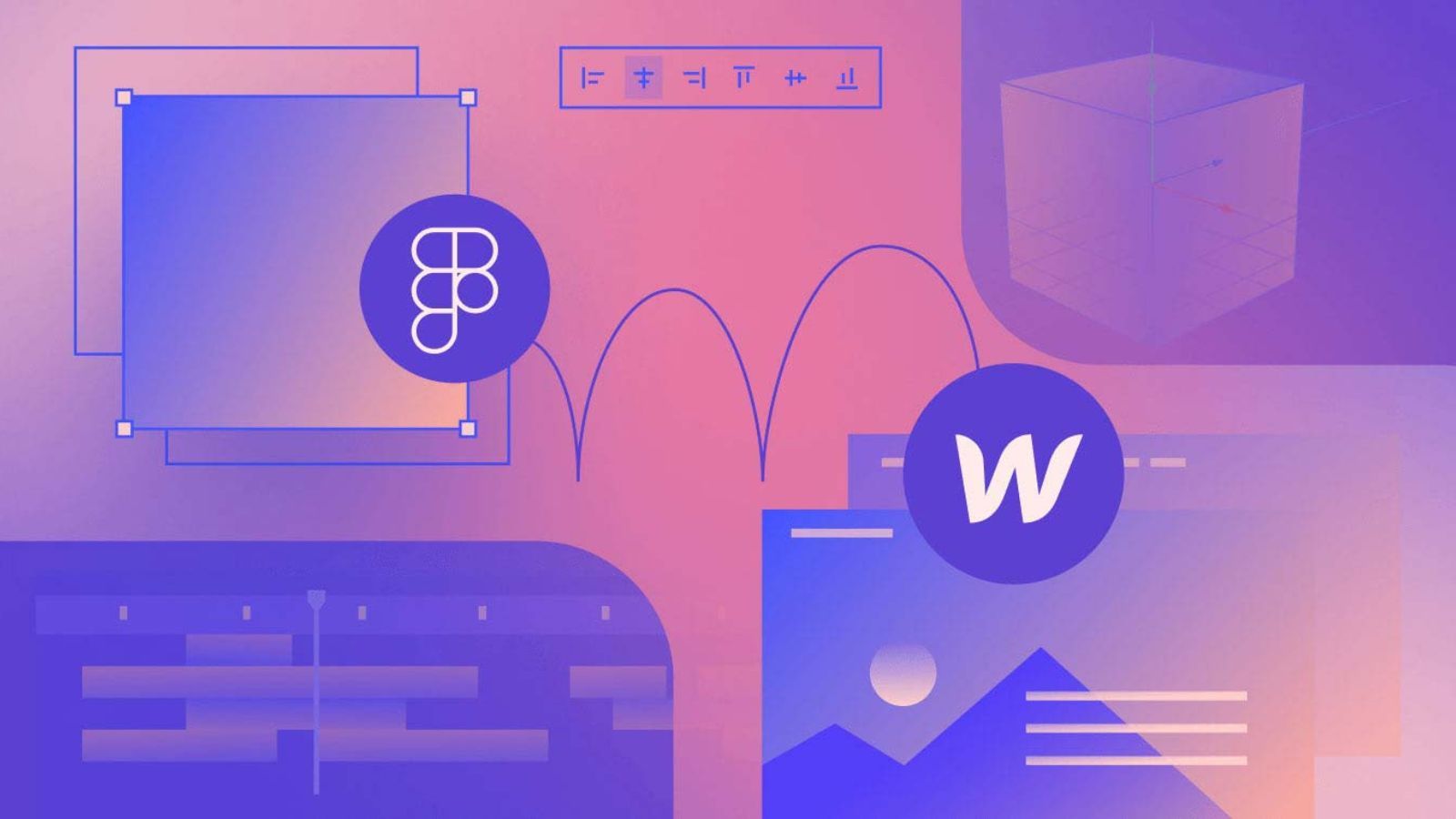
The desktop programs for Windows and macOS provide enhanced offline capabilities in the collaborative web interface design device Figma. The real-time monitoring and interaction with Figma models on smartphones and tablets are made possible by the Figma smartphone application made for Iphone and android.
Now ponder about what webflow is. As we have discussed webflow in our various articles, you can read the detailed analysis of webflow in the mentioned linked article. Webflow is the most catchy platform in this era, and different entrepreneurs are using webflow for blogging and small business.
But specifically, webflow is known as the visual web designing tool platform that is accustomed to different web standards and practices. The designer portrays the design in the language of production ready-code. The platform is built to allow designers to generate websites familiarly, or you can say that visually, without compromising quality.
In case you can utilize the complete platform of Webflow, you may combine the designer with CMS and the hosting, enabling you to post and publish on the subdomain of free webflow.io as per the development part.
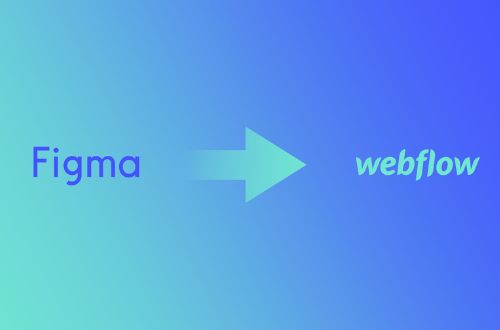
Aspects to Consider:
Before diving into the designing features pertains to Webflow, you have to ponder on some settings which make you enable to meditate about the foundation you want to develop the site on:
1. The Grid of Layout
2. Colour and Component
3. Layer
4. Typography
The Grid of Layout: It is suggested to use the grid of 12 columns when designing the website on Figma, which is also considered the standard grid, where every container comprises 940px wide broad as it is the standard width.
Component: Save certain elements of the style, which includes the Navbar, Header, Navbar, and Footer created in Figma, as elements that function similarly to Symbols in Webflow and can be used on any number of pages.
Color: You could use the color you saved for the document in Figma by saving it as global palettes in Webflow.
Layer: If you want consistency throughout the website, you should consider converting layers to icons. You may easily change between the design tab and coding tab in Figma to know the true value of margins, borders, etc., for every layer.
Typography: For fonts, considering Figma and Webflow both utilize Google lettering. Your web fonts can be reused.
If you are willing to see a demo, the link of replicated version has induced that is hotels.ng. It is a landing page linked to Figma, designed in webflow for demo purposes. The reason for choosing hotels.ng landing page was to test the design abilities. However, I believe I came quite close and am open to discussion.
The link is also attached: https://hotels-demo.webflow.io/.
Comparison to Figma and Webflow
As discussed, Figma is the best tool among designers, but going from Figma to Webflow can be complicated and tricky. This article will tell you how you can convert the designs to webflow with easy accessibility. Transforming design from Figma to Webflow to create a website is ordinary among various developers. Figma comprises of collaborative interface and prototyping equipment for digital projects. It consists of cloud-associated designing features so users can cooperate on the projects and related work anywhere.
Furthermore, this tool is the same as the other prototyping options, and it comprises a primary differentiator. It provides the facility to the team so they can interact easily on projects. Figma is among the great tools for prototyping until now. It launched in 2016, and till then, it has gained much publicity.
It can be run on Macs and Desktop running Windows, Linux, and other Chromebooks. On the other hand, it offers you free API. While on the other hand, Webflow is considered the visual builder of websites that may not require coding skills. In the context of the web designing tool, it also possesses one more capability: CMS and the hosting platform. With Webflow, one can easily create customized websites and professional styles visually. You can have the finest among both worlds. You may create a unique website from scratch while enjoying the advantages of utilizing a visual editor.
Both Figma and Webflow offer top-notch design pieces of equipment, and Webflow also allows you to post your Figma designs online.
Despite Figma's fixed style, you can add both the animations and interaction while publication. Websites created using Webflow and Figma are rarely identical. However, it doesn't follow that one can't make the Figma design come to life.
The conversion from Figma to Webflow must be handled right because Webflow developers frequently use Figma to model their websites before creating them.
Let's discuss how you can export the Figma design to Webflow, and this will also make you know how you can get your projects back into Figma from Webflow.
First, How to Start
The two main components you have to begin the conversion are listed below;
- Availability of the Figma configuration files you wanted to convert to webflow designs
- An account with Webflow to import the Figma layouts.
Let's discuss stepwise, which are mandatory for conversions.
Creation of Project
Have a click on "New Project" by going on Webflow, clicking the blue button which you can see on the top right corner, and then initiate it from the beginning. Build a directory separately for the project of the website. The folder and subfolder hierarchy match how Figma sets up its projects.
As a result, that's also how the document will be saved, making it a crucial factor. This stage is not required unless the Figma project seems to have a specified style guide. We'll presumptively assume it in this blog.The style guide can be copied or cloned here and pasted on a new section in the project directory.
Styleguide
It might support you while creating the style guide, which comprises global classes that help maintain the consistency of headings, colors, and spacing within the site. The global design styles incorporate the standard features that every website requires. It has been suggested that HTML tags and templates can be copied and pasted into the sites, which may reflect the initiating point of the style guide. This can also be the process through the procedure of cloning.
You would be taken into the project canvas, and then you can copy the elements to the new website you have created. Building on top of the template is possible, but the most important aspect is building from scratch.
You can also illustrate the global design style by choosing the element fix on the canvas and clicking on the class selector's field at the screen's top right corner. There you can see the purplish option with having "All" in the entitled tag name if the element you have chosen can be elaborated globally. You can use the HTML tags template to assure the global styling descriptions which match the materials in the design files of your Figma. This simplifies the process and makes the style sheet easy; the next important part is executing the colors.
The process goes quickly if you get a few colors; if you have several colors, it takes longer. Create a color-block div and keep changing its color until Webflow contains all of the swatches. If you want your colors to be rendered globally, do not even forget to tick the "Global" option. Whether they are international, they will have a little triangle at the bottom and a prompt to name it.
Exporting of Assets
The preparation steps within Webflow for exporting Figma assets have now been completed. The process of exporting is easy if you configure everything for Export during the phase of designing. For the exportation of everything, first, ensure that there will be no frame that has to be chosen. If you want to have a specific frame, make sure that the frame you have selected is up to your wish.
Trigger the hit command + Shift + E on Mac or Control + Shift + E on Windows for bringing up the dialogue of Export. Once you've located the exported documents in Finder or Explorer, click Export once more before dragging and dropping them onto the Webflow interface.
Additionally, you can do it through Webflow by clicking the Upload button in the "assets" tab. If the Figma layers include forward slits, like icon/back, Webflow will make new subfolders for you.
The Build
The further step is the organization of the website into div-frames. In other words, you must look at all the great groups or frames from the Figma document file and practice configuring them using divs within Webflow. Well, this phase is not mandatory, but it will support you to stay disciplined in the long run. After which, you can have the divs on your canvas and provide them with an appropriate class name.
Interactions
The interaction of your website is a further important factor you must consider. Figma can assist you with certain intricate interactions, but everything would be flat. It can facilitate you as much as it can. You might only be able to create and execute interactions with Webflow if you don't have access to any other toolkits for prototyping.
It would be best if you weren't concerned; Webflow is one of the top interaction tools for designing on the market.
Hence, Webflow is the only tool you need to use to develop interactivity. The interactions of Webflow go into one of two categories: Whenever you select an item or hover over an icon, for example, or engage in complicated interactions involving numerous classes or components, certain interactions occur per class.
If you're a Webflow contractor having trouble bringing the interactions to Webflow, be careful to connect with the client to understand exactly how they want the connection to function.
Publish
The last step is to quality-check the website before publishing to ensure everything is operating. Although converting the Figma ideas to Webflow may appear simple, there are many potential problems, and you would not want to launch an inoperable website. The website's adaptability must pass one of the most important qualities assurance standards. It would be best if you had testing of different platforms for the analysis of how design features are appearing.
Final Thoughts
Figma and Webflow are both considered superior tools of designing. Teams can work together and develop in various ways thanks to them. You will encounter, and If you're on one, you'll notice the benefits of a collaborative team application like Figma immediately away. You may now assume command of the procedure and watch the notions come to life thanks to the advent of Webflow.
It might be simple for a Webflow programmer to translate the Figma designs into a website. Connecting with Figma designers who are familiar with the restrictions of Webflow is also very beneficial since they will build the website knowing what is achievable through the help of Webflow.
.svg)

.jpg)





